- 0xdurakiRunning WinNT Apps on MacOS
There are multiple ways a Microsoft WinNT applications can be executed on MacOS. Some of tested methods are outlined below.
Running WinNT apps via Wineskin Winery
Wineskin Winery is a user-friendly tool used to make Wine-wrapped ports of Windows apps/software for latest Apple macOS systems. The official GitHub repository is located at Gcenx/WineskinServer.
- Install Wineskin Winery using Homebrew
brew install --cask --no-quarantine gcenx/wine/wineskin
- Open Wineskin Winery app. on your MacOS using Spotlight
- Once Wineskin Winery is opened, you should see a list of Installed Engines
- Click on the
+ New Engine(s) available!plus icon and download the latest engine version- Ie. engine file
WS12WineCX64Bit23.7.1to select CX = CrossOver version
- Ie. engine file
- Select one of the installed and available engines in Wineskin Winery
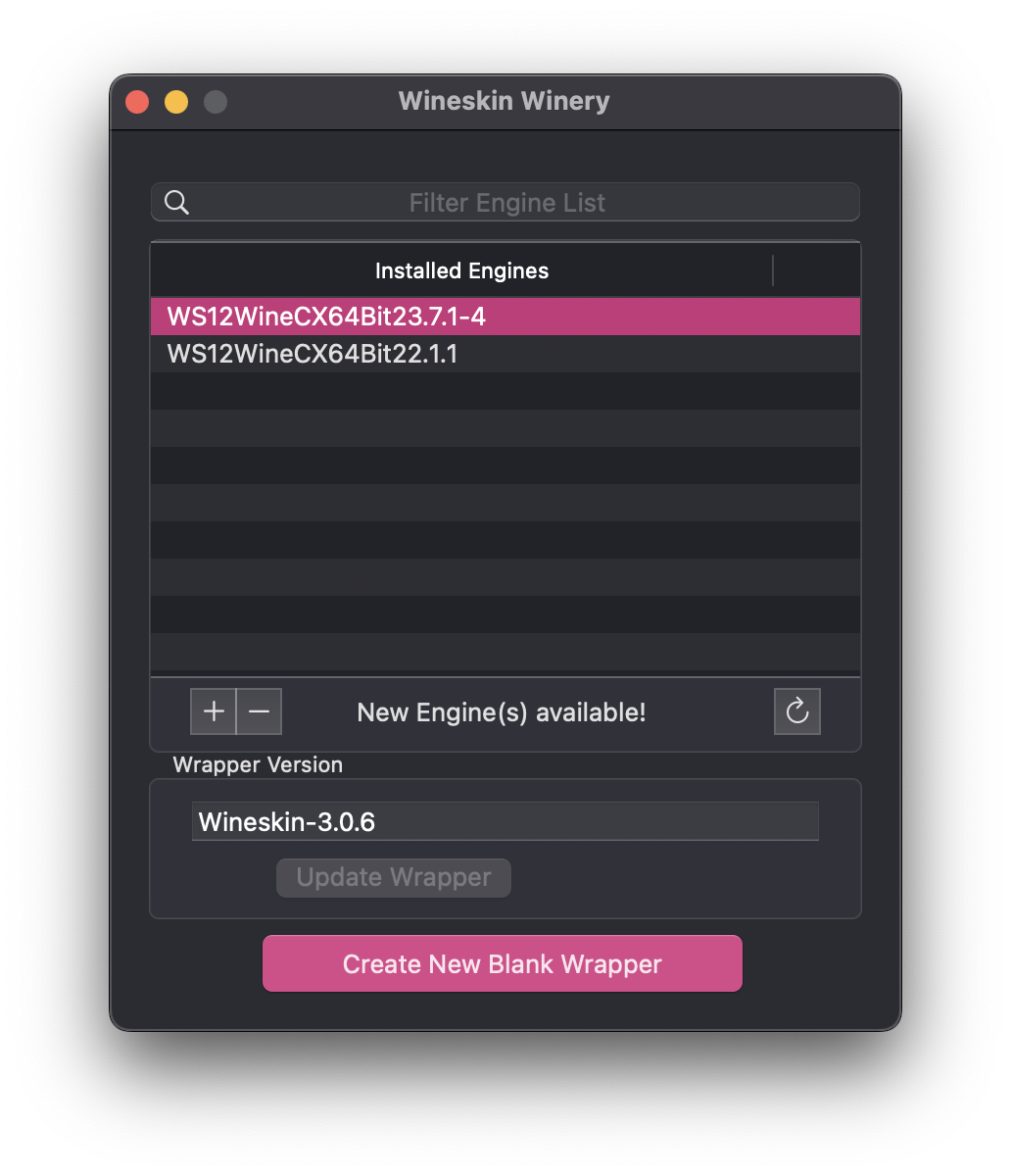 Wineskin Winery - Selecting the Engines
Wineskin Winery - Selecting the Engines- Click on the Create New Blank Wrapper button to create a new wrapper
- Name the wrapper to whatever name you want, ie.
Example_MyAppWrapper * (.app)
- Name the wrapper to whatever name you want, ie.
- Click on the “OK” button and wait until the newly wrapper is created. Note It may take some long time!
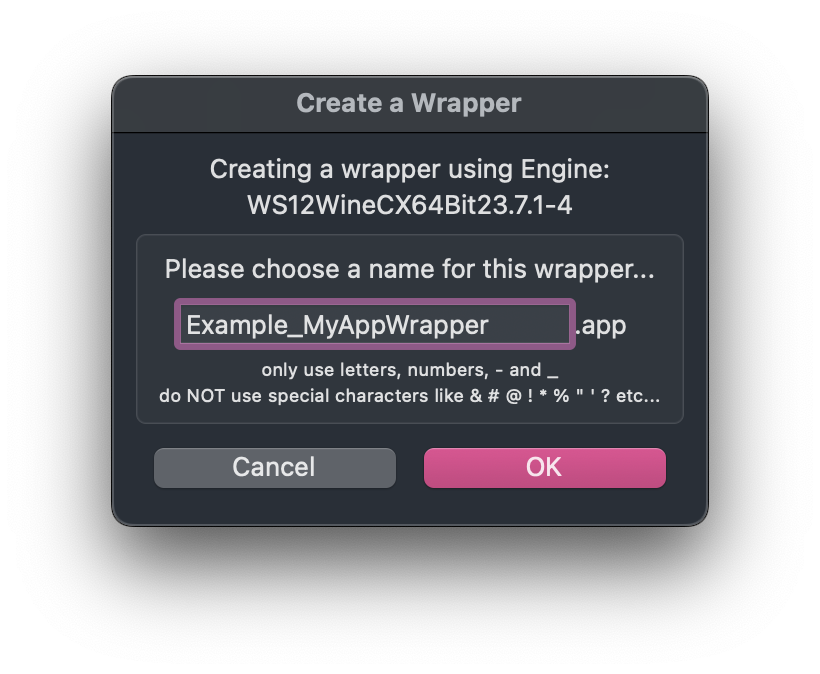 Wineskin Winery - Creating the Wrapper
Wineskin Winery - Creating the WrapperAll new created wrappers are located in the following directory:
$ ls -la $HOME/Applications/Wineskin/
# ...
drwxrwxrwx 3 hxxxx wheel 96 Apr 26 00:20 Example_MyAppWrapper.app
drwxrwxrwx 3 hxxxx wheel 96 Apr 26 00:20 MyCoolWrapper.app
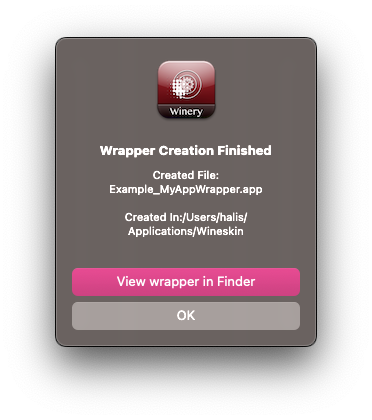 Wineskin Winery - Wrapper Created
Wineskin Winery - Wrapper Created- Open the newly created wrapper app. using Finder or Spotlight
- You should be presented with Wineskin Popup, that allows you to install WinNT apps or configure Wine
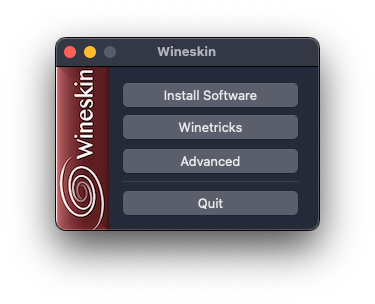 Wineskin Winery - Wrapper Popup
Wineskin Winery - Wrapper Popup- If using Wineskin Winery for WindowsNT Games, click on Winetricks in the popup and search for:
d3dcompiler_47,dxvk(DirectX) DLLs or any version above
- If using Wineskin Winery for WindowsNT Apps, click on Winetricks in the popup and search for:
vcrun2022or other required DLL for Visual C++ librariesdotnet48or other required DLL for MS .NET libraries
- Otherwise, use FanderWasTaken/wine-dependency-hell-solver to solve required complex dependencies
- Click on Run to install selected Winetricks/DLLs and wait for process to finish
- You can also use Winetricks to download common WinNT apps such is 7Zip et al.
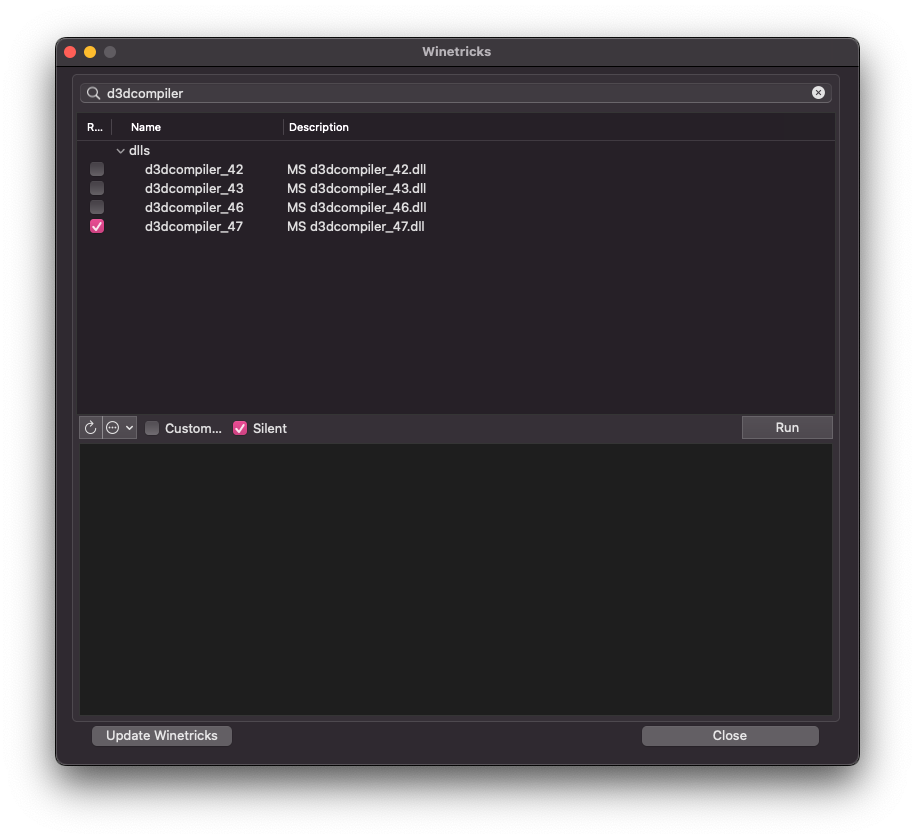 Wineskin Winery - Using Winetricks to install requirements
Wineskin Winery - Using Winetricks to install requirements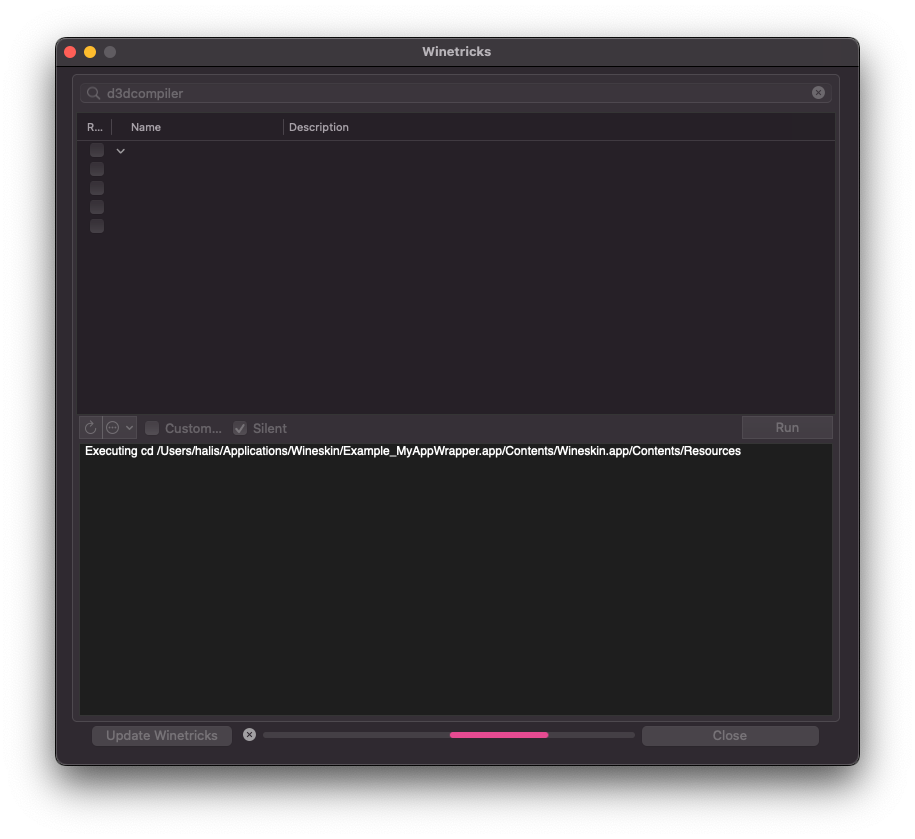 Wineskin Winery - Using Winetricks (Installation)
Wineskin Winery - Using Winetricks (Installation)- Back in the Wrapper Popup window, click on the “Install Software” button
- Select either of the options in the “Wineskin Installer” window
- Choose Setup Executable: to install WinNT apps/games via
setup.exeor other installer - Copy a Folder Inside: to install portable programs by copying a folder inside the wrapper
- Move a Folder Inside: same as copy, except it moves the folder instead of copying it
- Choose Setup Executable: to install WinNT apps/games via
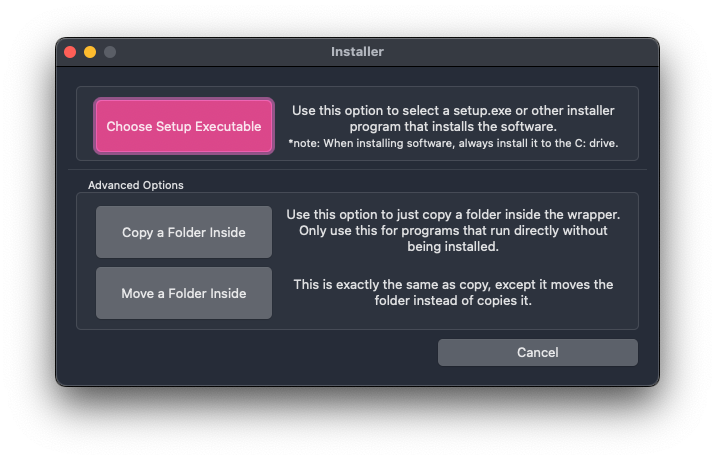 Wineskin Winery - Installer
Wineskin Winery - Installer- Most likely, you will use the first option (Choose Setup Executable)
- Click the Choose Setup Executable button in Installer to select
setup.exefile or equivalent - Complete the installation using the shown windows/popups
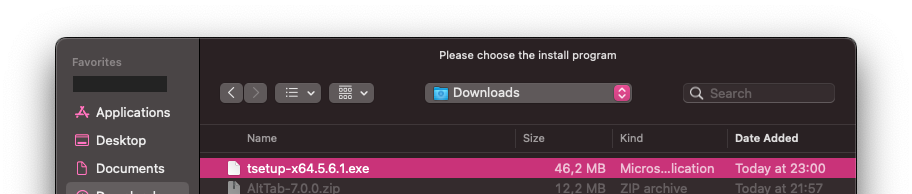 Wineskin Winery - Selecting Telegram Desktop Setup
Wineskin Winery - Selecting Telegram Desktop Setup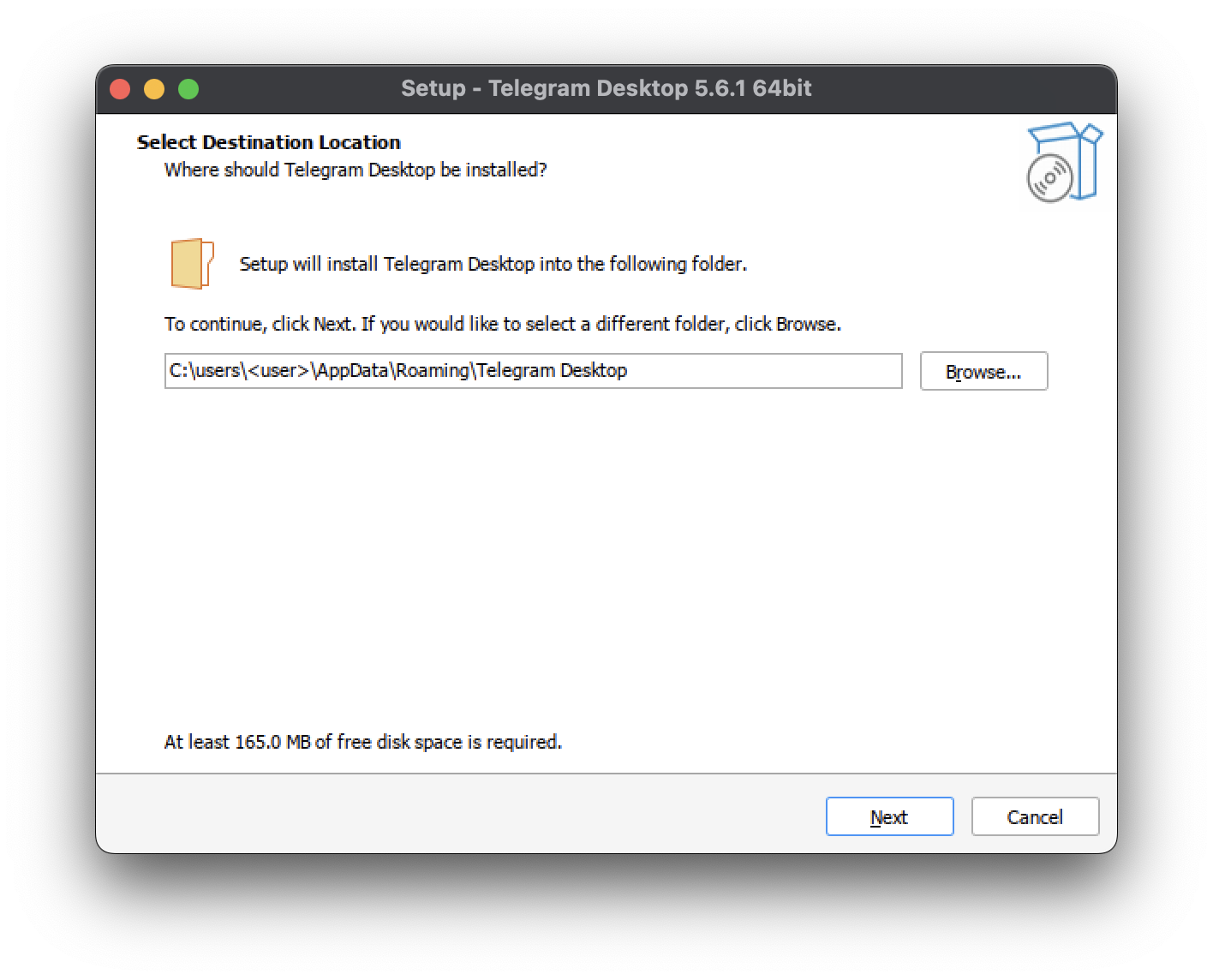 Wineskin Winery - Installing Telegram Desktop
Wineskin Winery - Installing Telegram Desktop- Once the Game/App is installed in Wineskin Winery, click on the “Advanced” button in “Wineskin Popup”
- In Wineskin Advanced window, configure:
Windows app:to path location of the App executable inside the Windows (useBrowsebutton)- In Tools tab, you may:
- Use Config Utility via
winecfg - Use Registry Editor via
regedit - Use Task Manager or Command Line via
taskmgr/cli - Open Control Panel via
controland much more
- Use Config Utility via
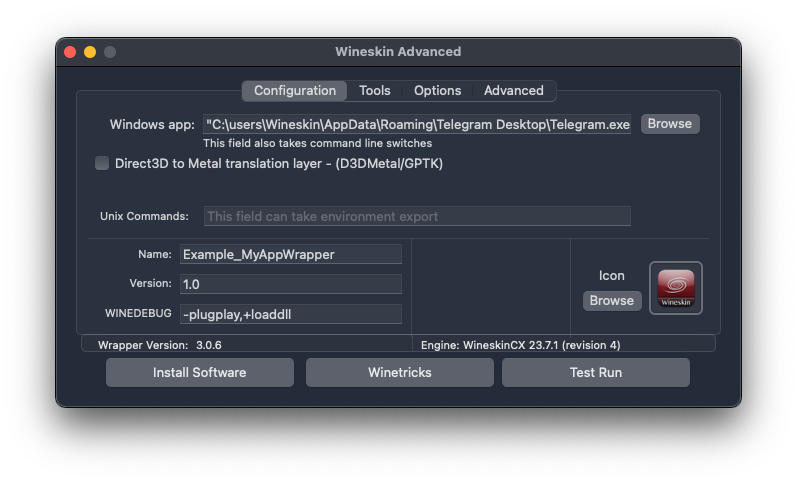 Wineskin Winery - Wineskin Advanced - Configuration
Wineskin Winery - Wineskin Advanced - Configuration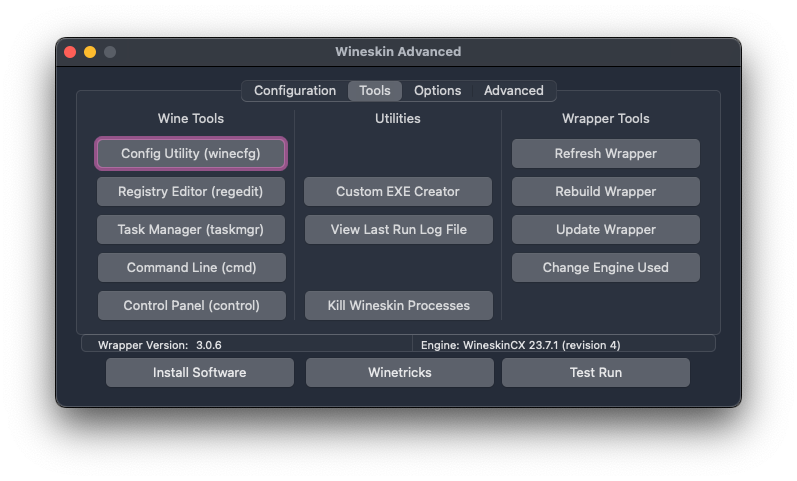 Wineskin Winery - Wineskin Advanced - Tools
Wineskin Winery - Wineskin Advanced - ToolsIf the Wineskin Wrapper is crashing, ie. app can’t be opened, you may reconfigure the Wrapper by going to:
- Wineskin Wrapper dir:
/Users/$USER/Applications/Wineskin/ - Right-click on crashing wrapper, and click Show Package Contents
- Double-click on the
Wineskin.appfile inside the enclosed wrapper package folder - Re-configure Wineskin and fix crashing via Reinstall/Advanced/DLLs/etc.
References
- Wineskin as Crossover alternative on M1
- Play DOOM 3 natively on Apple M1
- Play SIMS on Mac
- Debugging game on MacOS via wine
- /r/FitGirlRepack, /r/PiratedGames
Running WinNT apps via Whisky
Whisky is a modern Wine wrapper for macOS built with SwiftUI. The official GitHub repository is located at Whisky-App/Whisky.
- Install Whisky using Homebrew
brew install --cask whisky
Running WinNT Apps on MacOS